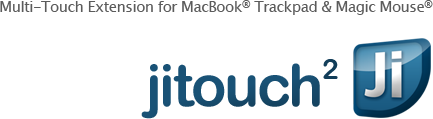
jiswitch is a FREE Mac application that introduces a whole new way to switch applications. In a nutshell, it allows users to assign any window a name, and later bring that window to the top whenever the same name is typed.

Who should use it?
If you are a keyboard-intensive user, power user, programmer, developer, designer, or anyone who, most of the time, has tons of windows opened and wants to quickly switch between them, jiswitch will be handy and save you a lot of time. However, if you usually have only a few windows and never use Spaces, jiswitch is probably not for you.
Why jiswitch?
jiswitch is an alternative to Exposé and Application Switcher. It offers a faster way to switch between your frequently used windows and makes you stay more focus on your work. jiswitch also solves the problem where you have multiple windows in one application such as Xcode, IM clients, and you cannot cycle through those windows efficiently. If you use Spaces and wonder "which Space did I put my iTunes to?," this application will allow you to switch to whatever Space your iTunes is in, by simply typing your pre-defined name such as "I". So you no longer need to remember the Spaces numbers associated with each of your tasks.
This feature will later be included in jitouch (jitouch 2.1 Character Recognition feature) with Multi-Touch Trackpad and Magic Mouse drawing capabilities, which will allow you to do the same thing by drawing a character (A-Z) or some simpler gesture (Left, Right, Left-Right, Right-Left) on the Trackpad, in addition to typing a character on your keyboard. In other words, jiswitch is a stand-alone keyboard version of the upcoming feature in jitouch

Basic: How to assign a name to a window?
1. Choose a window and press fn+shift key. A red overlay will appear over the window.

2. While holding fn+shift, type a name and release the fn and shift keys.

jiswitch uses a one-to-one mapping from a word to a window. So if you assign the same name that you already assigned to one window, to another window, you will hear a sound notifying that you have replaced the previous association.
Basic: How to call the window and bring it to the top?
1. While holding fn, type out the name!

Advanced: Assigning names in Exposé
Luckily, you can assign names when you're in Exposé. To do that, use fn+ctrl keys which works almost the same as fn+shift except that it will assign a name to the window under the mouse cursor.
1. While in Exposé, move the cursor to the window you wish to assign, then press fn+ctrl. ∅ symbol indicates that no name has been assigned to the window under the cursor yet.

2. Then type a word! e.g. "F" for Finder

fn+ctrl can also be used outside Exposé and will work similarly.
Some tips
- Try to use meaningful words to associate windows such as "P" for Photoshop, "JA" for an iChat with Jack and "JO" for John in case there are two windows beginning with J.
- You can also use space bar, arrows, the return key, or numbers in your words to create more combination such as, "X1", "X2", "X3", or "G", "G_" (_ is the symbol for space bar used in the program)
- If you assign "A" to one window, "AA" to another window, and "AAA" to another window, you can cycle through the three windows by pressing fn + (A + A + A + ...) just like cmd + tab.
Support
Feel free to leave questions, comments, or suggestions in the form below
About
jiswitch is developed by Supasorn Suwajanakorn. Please excuse the appearance of this temporary website. I will be very happy if you can spread out the word and send back a story of how jiswitch improves your productivity :) Also please check out jitouch . It's an app for everyone using a Multi-Touch MacBook or the Magic Mouse